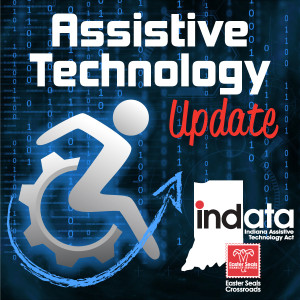Podcast: Play in new window | Download
Your weekly dose of information that keeps you up to date on the latest developments in the field of technology designed to assist people with disabilities and special needs.
Show Notes:
Accessible PDFs with Shannon Kelly | https://www.linkedin.com/in/accessibilityshannonkelly
Technology-enhanced vest could help deaf people experience sound – NY Daily News http://buff.ly/1o8OeCV
Simpleye Launcher – Android Apps on Google Play http://buff.ly/1w4c6Xh
MathML with JAWS – Free Webinar http://buff.ly/1w4b65F
App: KNFB Reader – .www.AppleVis.com
——————————
Listen 24/7 at www.AssistiveTechnologyRadio.com
If you have an AT question, leave us a voice mail at: 317-721-7124 or email tech@eastersealscrossroads.org
Check out our web site: https://www.eastersealstech.com
Follow us on Twitter: @INDATAproject
Like us on Facebook: www.Facebook.com/INDATA
—–transcript follows——
SHANNON KELLY: This is Shannon Kelly, and dynamic global accessibility expert with Actuate Corporation, and this is your Assistive Technology Update.
WADE WINGLER: Hi, this is Wade Wingler with the INDATA Project at Easter Seals Crossroads in Indiana with your Assistive Technology Update, a weekly dose of information that keeps you up-to-date on the latest developments in the field of technology, designed to assist people with disabilities and special needs.
Welcome to episode number 177 of Assistive Technology Update. It’s scheduled to be released on October 17 of 2014.
Today we’re going to spend some time with my new friend Shannon Kelly talking about accessible PDFs, those documents that fly around the Internet that may or may not work well with assistive technology. We’re going to get some very practical advice from her. Also we have a story about a vest designed to help people who are deaf experience sound. A new app for android called Simpleye, which makes it easier to access. How to use math with JAWS and an app review by Scott Davert from AppleVis on the new KNFB Reader.
We hope you’ll check out our website at www.eastersealstech.com, or shoot us a note on Twitter at INDATA Project, or do as a special favor. We’re getting ready to do our fourth annual assistive technology holiday shopping guide. We’re looking for you to tell us what you think might make a good holiday gift for somebody with a disability. Call our listener line at 317-721-7124 and tell us what kind of get you think we should include on our show. Record the clip there. We might even have your voice on the upcoming holiday episode. Again that number is 317-721-7124.
There’s an interesting Kickstarter project called VEST. It stands for Versatile ExtraSensory Transducer. The idea is this is technology that’s a wearable. You put a vest on around your body and has the ability to provide haptic output or a vibration output. Than this device is connected through Bluetooth to a smart phone which captures external sound and then it converts the sound into a pattern, a vibration, that goes on to the person’s back by way of wearing this vest. Dr. David Eagleman is a developer and he is a neuroscientist at Baylor College in Houston, Texas, and he’s trying to create something sure that might take the place of something like a cochlear implant, something that takes in sound from the environment and converts it to a narrow signal that can be understood by the user of the device. It’s a fascinating project and I have some questions about how the sun gets converted into a signal that works well. I’m going to stick a link in the show notes and you can check out the Kickstarter campaign which is closed at this point. It was successfully funded. Also somebody is about the technology and how Dr. Eagleman thinks he can use their smartphone and this vibrating vest to convert sounds in the environment to something that somebody who is deaf could understand.
Are you interested in screenwriting access on an android phone? There’s a new app coming out of India and is called the Simpleye Launcher. Basically what it does is it takes out all of the extra stuff on the android interface and provides you with a very simple large print screen reader included interface. Here’s a quick clip of the manufacturer doing a demo of how it sounds.
>> [Poor Audio]
WADE WINGLER: So if you’re interested in checking out this new Simpleye Launcher for your android phone, it’s available in the Google place door. It shows that it’s free but it shows some in app purchases that might help you buy additional things once you get in there. Interesting way to access your android phone and I’ll pop a link in the show notes.
Are you a screen reader user? Have you ever struggled with using your screen reader on complex math? Well, Freedom Scientific is offering a free webinar. It’s coming up on November 5. It’s going to be at noon Eastern time and will last for an hour. Does the cost to attend. They are going to spend some time with math ML, which is the computer language for describing math expressions. It’s a way to handle the math equations on the screen in a natural language sort of way. I’m going to pop a link in the show notes where you can go and register for this free November 5 webinar on math ML with JAWS. Check our show notes.
Each week, one of our partners tells us what’s happening in the ever-changing world of apps, so here’s an app worth mentioning.
>> From AppleVis.com, I’m Scott Davert with this week’s app worth mentioning. This week, we’re talking about an app called KNFB Reader. KNFB Reader is an application available on the iOS platform that will convert printed material into readable text and digital format. There are many apps on the market which attempts to do this, however, there has not been one developed that has been as accurate as KNFB Reader seems to be.
It does have some features that really make it unique. One of those features for example is a feature called the field of view report. Basically what the field of view report does is it tells you by taking a snapshot of whatever you’re trying to take a picture of, “Oh, you need to turn the paper 15° clockwise, or you need to turn at 5° counterclockwise.” Unfortunately, for braille users that particular feature is not accessible at all, but it does do voice, so if you are a voice over user introduced to the speech that you would hear on your iDevice, you’ll find yourself right at home there as well.
It also supports integration of dropbox in Google drive. This allows you, for example, to take a PDF document that’s not accessible, for example it just images of text and is not actually the text, and turn it into an accessible format. Now, your results on that particular feature will vary as they do with all the solutions and you’ll find on other platforms such as Mac or Windows.
The app costs $99.99, but would just a $100 because it really is. You can find out more information about this app on AppleVis.com where we have podcast demonstrating this app, we haven’t interview with one of the developers of this app, and this a discussion on the merits of paying $100 for an app as well.
You can also check out KNFBreader.com for more information specific from the app developer. From AppleVis.com with this week’s app worth mentioning, I’m Scott Davert.
WADE WINGLER: I don’t think a day hardly goes by when I don’t deal with a PDF document of some kind or another. That I think back on my career in my life, maybe 10 or 15 years ago I didn’t even know what a PDF document is. Now they are just part of the air that I breathe in my professional environment to there was a session done at the CSON conference back in the spring entitled, “PDF UA” or “PDF Universal Accessability and why is it relevant? ” Shannon Kelly is an accessibility subject matter expert for Actuate, and she’s going to spend some time with us talking today about the accessibility of PDF documents. Shannon, thank you so much for spending some time with us as morning.
SHANNON KELLY: Good morning, Wade.
WADE WINGLER: Shannon, before we jump into the whole PDF thing, why don’t you tell me a little bit about Actuate and what you do there and how you became interested in the accessibility of PDF and accessibility in general.
SHANNON KELLY: A question. I’d be happy to. Actuate is a software company, silicon-based software company. Our product has been created to address the issue of accessibility around PDFs. The technology provides an automation for PDFs that are generated in a particular environment, typically those that are in very high volume environments where you’re creating customer communications. These are essential for the recipients that receive those kinds of communications like bank statements, notices, explanation of benefits, tax notices, etc. What I do at the organization, I am essentially our in-house digital accessibility expert, if you will. My background comes from many years in the accessibility arena starting in the early 2000’s, primarily based around US federal government when Section 508 was first brought into effect in 2001.
I gravitated very quickly to PDF for a number of reasons. PDF documents, as you mentioned, are very challenging for those using assistive technology. I like to let people know what my experience is around assistive technology as I am an AT user. Although I am a sighted person, I am sighted in one eye and I have MS as well as I few issues that cause a relay issue with my eyes. So I’m sighted enough to read and can actually drive, but I have a print disability with certain fonts and spacing, etc. So my eye is good for about a page or two of text and after that I have to rely on assistive technology like JAWS which is what I use. So I always tell people that I’m a phenomenal screen reader user as long as I can use my mouse and my screen. Those that use assistive technology often find a quite humorous.
I essentially work with the organization to help support our sales team working with the customers, helping them understand how to achieve accessibility as they are producing these very high volumes of PDFs. I work with our product teams in helping engage on some of the enhancements that the product is undergoing as it continues to evolve to make sure that it is conformant and compliant with all of the latest standards as they are produced. I often work with our marketing teams to reach out to audiences like those that we are talking to today.
WADE WINGLER: I find that fascinating. As I talked to folks who are the thought leaders in the field of assistive technology, I often find a personal connection either by themselves using assistive technology or a friend or family member. I’m glad to hear that. I’m not terribly surprised. I think we started out this interview talking about PDFs with the assumption that everybody knows what that is, but there might be some folks in the audience who don’t. So can you give me just a few words about what a PDF is and why and how it is used and how common they are?
SHANNON KELLY: Absolutely. PDF stands for Portable Document Format. It is an adobe format that really gained popularity back in the early 90s when we started seeing the evolution of the Internet. It very quickly became a way for content that authors create to be able to be distributed and viewed regardless of the viewing platform. So, for example, you may have a Windows user or a Mac user, and regardless of what browser you’re using, the information is displayed the way the author intended it to. So if you have a PDF document, it looks exactly the same regardless of what platform you are viewing it on.
So that became a very critical part of the organizations we are doing business with. And if you recall back in the early days when we receive things like bank statements, we got them in the mail, hardcopy. This is before the advent of some of the technology we have today, particularly that about assistive technology. So early on, people had an alternate format choice essentially of braille. Now we see that that entire landscape has changed. As the Internet has provided this level of communication, we’ve become almost a 24/7, on-demand world, and assistive technology plays a very big part in that and so do these PDFs.
For very large organizations that create a lot of personalize content, there are able to very easily converts they are data into PDF. It’s all done behind the scenes. So for example, when a bank — sticking with the bank theme as I think most of us have bank accounts and can relate to that scenario — organizations would have a print file that goes out to the printer and would source feed out and create a printed page of our individual bank statements. So it’s a very similar document type, but every one of them is a unique document because it contains our personal information. Actuate, who has a product that has been in the marketplace for over 20 years that most banks use to take that print file and automatically convert it to a PDF, along for the online distribution of the PDF.
So because these companies have put a lot of time and resources into the infrastructure of creating PDFs, it’s not likely that the PDF is going to go away anytime soon and there are a host of reasons for that.
WADE WINGLER: So I think I’m probably preaching to the choir just a little bit, and I think I know some of these answers. You mentioned Section 508 of the Rehab Act, and you talked about enterprise-level solutions. Convince me that accessibility and PDFs are important.
SHANNON KELLY: Well, for example, they are important from a personal perspective. If you have a completely non-accessible PDF, and you are a screen reader user, you encounter that document and your screen reader will save document empty. From the recipients perspective, who is attempting to make a decision about their healthcare and needing to review an explanation of benefits, or need to look at several archived bank statements to find a transaction or dispute a transaction or make a financial decision or real estate decision, etc., to hear document empty or document not available, there’s an issue there.
So the ability to have access to the data that’s displayed visually — whether documents are created by individuals at the desktop level which is — a large percentage of documents that are available on the Internet today are created by individuals who create PDFs in the native format and save them as a PDF and post them to the Internet. But they are not creating them with accessibility in mind or remediating them.
But at the enterprise level environment, there’s a whole different set of challenges, particularly because the content that’s being displayed that is intended to be usable by the recipient, is oftentimes personal and very critical information. So PDFs are definitely important.
WADE WINGLER: That’s a very powerful statement to when you say document empty. I can imagine going to real estate closing or a doctor’s appointment and opening a file folder with blank pages and it’s. That through the impact we’re talking about. Is a very powerful image that I have there.
So let’s talk about some of the problems that happened with PDF accessibility. What are some of the most common problems that people create or uses of assistive technology run into?
SHANNON KELLY: That’s a great question. So I would say the most common problem are scanned PDFs. Scanned PDFs are treated by individuals and also created by organizations. We have a copy of something, we put it on the scanner, and basically a scanned PDF is a picture of the document, otherwise known as an image PDF. So when a screen reader user encounters a scanned image, not only is there nothing for the screen reader to encounter, it’s simply a picture of the document. So the biggest challenge with those kinds of documents is now that reader has to go through an optical character recognition process, for OCR, using some assistive technology like Kurzweil to be able to convert that picture of text into actual text so that the screen reader can simply access the words on the page. But as we know, having access to simply the text is not necessarily the best way to digest all the information that’s in the document. Providing an OCR on the text is not necessarily put it into a logical read order, nor does it allow and descriptions to be added to images or tables, etc., things like that.
So scanned images are a real problem, and not only are individuals scanning the documents, but organizations and government agencies are also huge offenders of this because I have, literally in some cases where houses of boxes of documents to the simply hire contractors to scan all those documents in, and not necessarily within any regard to accessibility.
If we look at documents that are not scanned documents that are simply created, say, at the desktop level where you sit down and type up a Word document and you say that as a PDF, Adobe, which is the organization that has created the PDF format, has really made some great strides in furthering accessibility to make it easier for people when they are creating documents to end up with an accessible PDF. However, by doing that, you would go through a conversion process where you take your word document and you save it as a PDF, you’re now able to save it as an accessible PDF, but it still requires some accessibility thought when you’re creating your document. That really is a big challenge to simply have some awareness of how you need to set your original document up so that, when you save it to a PDF, and Adobe does an automatic tagging of that document, and makes it very easy to go in and simply adjust that tag structure so that you have a very usable accessible document.
WADE WINGLER: So my question is a two-parter. The first part of it is how evil in my, and then the reason behind the question is I constantly do that myself. I use Microsoft Word blessed them as PDFs and also scan documents in and I save them in a PDF format. I’m usually sharing them with another individual as opposed to broadcasting those documents. What should I be doing differently?
SHANNON KELLY: Very evil, Wade, very evil.
WADE WINGLER: I thought so.
SHANNON KELLY: So interestingly enough, there is some collaboration between Microsoft and Adobe for just that reason. Most folks, depending on the version that you are using within a Word, there is in the ribbon of Word, several options where you can save as our make accessible your Word document when you’re saving it as a PDF. So that would be the first thing. Become familiar with the functions that exist in those Microsoft Office products.
Secondly, that collaboration between Microsoft and Adobe is making it easier for users like yourself when you’re creating a word document to establish it with accessibility in mind. Examples of that would be if you’re creating a document, and are creating headings, there is a function within the ribbon of Microsoft Word that allows you to identify those headings. Other things to consider is what you create lists that are bulleted lists, to use the function in a word to establish the list. Use the list function instead of manually typing in your own little bullet like using the asterisk for a list because then it is not recognized as a list is not going to be tagged as a list. Another example is using the table function within word so that the table can be identified as a table versus drawing in your table using other borders and tabs, etc.
First things first, create the content with accessibility in mind. Be cognizant of that. Secondly, know how to convert that to an accessible PDF. Once you have the accessible PDF, in many cases you’ll need to go in and touch up the tags tree on that PDF. But at a minimum now you have a tag structure that will allow the assistive technology to work with that PDF.
WADE WINGLER: While you’re sitting here, I opened Microsoft Word and started plunking around and I am starting to see some of those things they are talking about there. Now that you mention it, they are much more apparent than they were before when I was just thinking that were documents.
Shannon, I feel like we could talk all day about this, and I know that you’ve done some talks where you do that very thing, but we’re about out of time for the interview today. What I’m going to ask you to do is give us some starting points. If people are interested in learning more about how to make PDFs more accessible, give us that and then also talk to us a little bit about actually and how folks might reach out to you for more information.
SHANNON KELLY: Absolutely. First things first is awareness. Absolutely just awareness. Those that are assistive technology users, they understand the challenges. Those that are the content creators often times don’t. I would encourage anyone who has ever created a word document, a PowerPoint document, or scanned piece of paper in ended up with a PDF, to simply make yourself aware of the accessibility components. It’s very simple to do. It doesn’t take any more time to create with accessibility in mind. Take a look around. Open up Word. Poke around at some of those features.
Doing a quick Internet search on accessibility guidelines for were documents, for PowerPoint documents etc. would be hugely helpful. One of the tools that’s used to help touchup the PDF document once you have the tax in place is made by Adobe and is Adobe acrobat professional version. For anyone who, maybe within an organization, has an opportunity to have access to those tools, I would highly recommend them. Simply doing some Internet searches is great. There’s so much great information out there today. There are standards like the Web content accessibility guidelines that really help us understand accessibility.
So that information is prevalent for anyone who wants to take a look at it. You mentioned some of the speaking engagements that I do. There’s a number of ways that folks can engage with me. We’ve actually done a lot of writing lately. I’ve been putting a lot of blog information about specifically around PDFs. That information is available via LinkedIn and Twitter which is the best way to engage with me. Search for me on LinkedIn. Always at the word accessibility to Shannon Kelly, and will be certain to find me. My twitter is @accessiblepdf. Lots of great content coming out on Twitter all the time. Certainly the blog posts that are available at the Actuate website which is Actuate.com.
So many different ways that folks can engage with me, but for anyone that has any questions, I would be happy to handle those personally. If you want to get engaged and learn a little bit more about PDF.
WADE WINGLER: Shannon Kelly is an accessibility expert at Actuate and has been our guest today on Assistive Technology Update. Shannon, thanks for sharing with us some insight into how to make accessible PDFs.
SHANNON KELLY: Certainly, Wade, thank you.
WADE WINGLER: Do you have a question about assistive technology? Do you have a suggestion for someone we should interview on Assistive Technology Update? Call our listener line at 317-721-7124. Looking for show notes from today’s show? Head on over to EasterSealstech.com. Shoot us a note on Twitter @INDATAProject, or check us out on Facebook. That was your Assistance Technology Update. I’m Wade Wingler with the INDATA Project at Easter Seals Crossroads in Indiana.